On the server, right click on you’re My Computer and click Manage. Computer Management window will appear or on the server, click Start, Control Panel, Administrative Tools, and then click Computer Management.
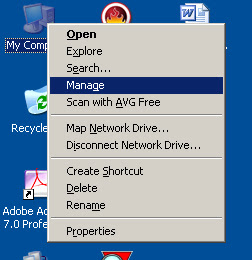
In the Computer Management console, expand Services and Applications, and then click Services.
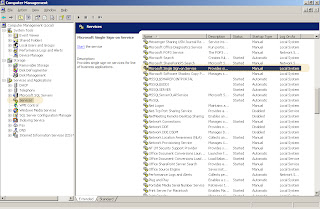
Right-click Microsoft Single Sign-On Service, and then choose Properties.
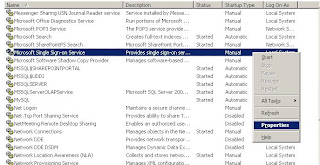
On the General tab, change the Startup type to Automatic. On the General tab, under Service Status, click Start.
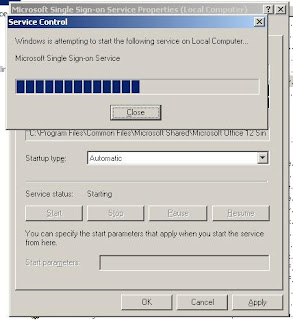
Click OK to save your changes and close the Properties window. Repeat all the steps for each applicable server in the farm.
No comments:
Post a Comment